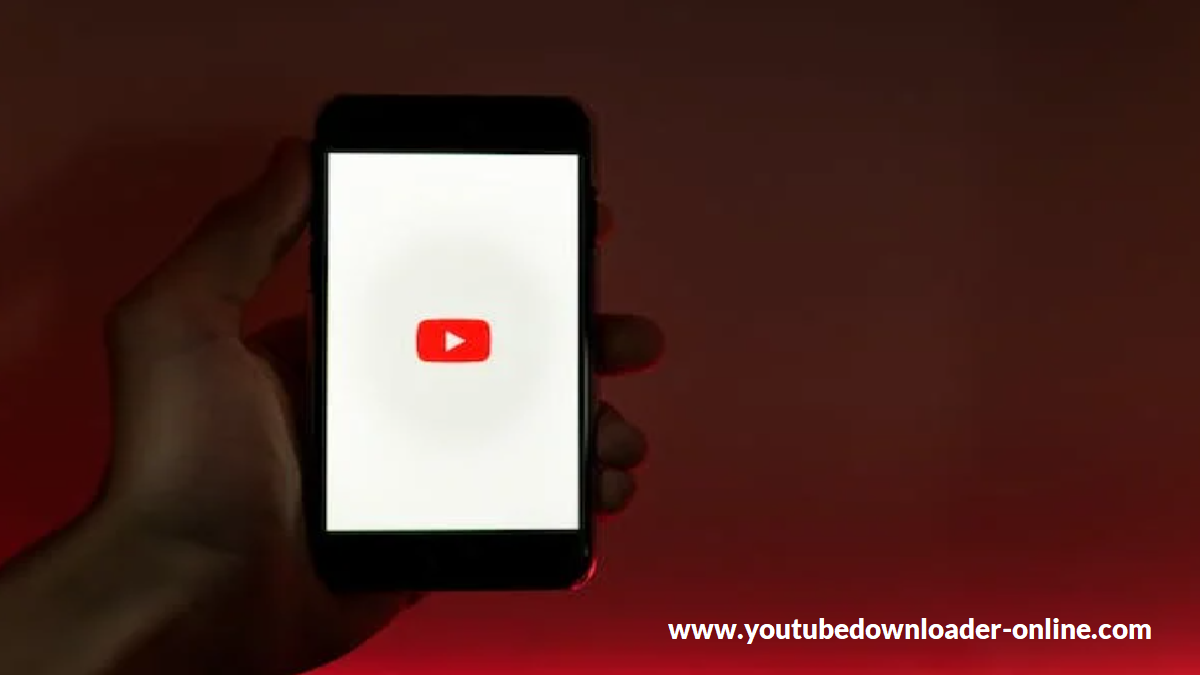
Best Way To Insert Thumbnail to YouTube Video Complete Guide
A YouTube thumbnail is a small image that represents a YouTube video. It is the first visual element that viewers see when browsing through videos on YouTube. The thumbnail is usually a still image taken from the video or a custom-designed image created specifically for the video.
The thumbnail serves as a preview or snapshot of the video’s content, giving viewers an idea of what to expect if they click and watch the video. It is an essential element of a video’s marketing and helps in attracting potential viewers to the video. A well-designed thumbnail can catch the viewer’s attention, increase click-through rates, and encourage them to watch the video.
YouTube recommends using high-quality images for thumbnails that are at least 1280 x 720 pixels, with a minimum width of 640 pixels. Custom thumbnails can be uploaded for videos, and they are particularly useful for branding purposes and making your videos stand out in a sea of other videos on the platform.
a YouTube thumbnail is a small image that represents a video on the platform, and it plays a significant role in attracting viewers and increasing engagement with the video.
Importance of YouTube Thumbnail
It is the first visual element that viewers see before deciding whether to watch the video or not. The importance of YouTube thumbnails cannot be overstated, and here are some reasons why:
- Attention-Grabbing: A thumbnail that is visually appealing and stands out from other videos in the search results can grab the viewer’s attention and entice them to click on your video.
- Branding: A custom thumbnail can showcase your brand’s identity and style, making it easier for viewers to identify your content.
- Increased Views: An eye-catching thumbnail can significantly increase the number of views your video receives, as viewers are more likely to click on a video with an attractive thumbnail.
- Improved Engagement: A well-designed thumbnail can give viewers an idea of what to expect from your video, leading to improved engagement and longer watch times.
- Better Ranking: YouTube’s algorithm considers the engagement rate of a video, including the click-through rate (CTR) of its thumbnail. A higher CTR can lead to better search ranking, making it easier for people to find your video.
In summary, the thumbnail is an essential element of your YouTube video and can make or break the success of your content. It is worth investing time and effort into creating an attractive and informative thumbnail that accurately represents your video content.
Best Way To Insert Thumbnail to YouTube Video Complete Guide
Adding a thumbnail to your YouTube video is an essential step in creating an eye-catching and clickable video. Here’s a complete guide on how to add a thumbnail to your YouTube video in 2023:
Step 1: Create a Thumbnail The first step is to create a thumbnail that stands out and is relevant to your video. You can use any image editing software like Adobe Photoshop, Canva, or PicMonkey to create a custom thumbnail. Your thumbnail should be 1280 pixels wide by 720 pixels tall (with a minimum width of 640 pixels).
Step 2: Sign in to YouTube Sign in to your YouTube account and go to your channel page.
Step 3: Click on “YouTube Studio” In the top right corner, click on your profile picture and select “YouTube Studio” from the drop-down menu.
Step 4: Select “Videos” In the left sidebar, click on “Videos” to see a list of all your videos.
Step 5: Select a Video Choose the video that you want to add a thumbnail to by clicking on its title.
Step 6: Click on “Custom Thumbnail” On the right-hand side of the screen, you’ll see an “Edit Video” section. Click on “Custom Thumbnail” below the preview of your video.
Step 7: Upload the Thumbnail Click on the “Upload Thumbnail” button, and select the thumbnail file from your computer.
Step 8: Save Changes After uploading the thumbnail, click on the “Save” button at the top right corner of the screen.
Step 9: Check your Thumbnail You can now check your thumbnail by clicking on the “View on YouTube” button below the video preview.
That’s it! You have successfully added a thumbnail to your YouTube video. Make sure that your thumbnail accurately represents your video content and is attention-grabbing to increase the chances of people clicking on your video.